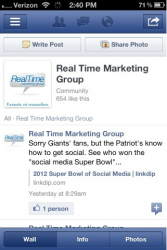Are you eager to become fluent in the newest Facebook iPhone app? Here are a few tips to get you on your way to getting the most out of your app experience:
- Change your cover photo on the go: To change your cover photo from your phone, head to your profile and tap on the camera icon at the bottom-right of your cover picture. You will now have the option to take a whole new pic, or choose one from your iPhone’s Camera Roll.
- Customize your favorites: To edit your favorites, go to the main menu, scroll to the bottom, and hit “Edit Favorites.” Here, you can remove the default options, and by pressing the plus icon at the top left, add lists, groups, pages and apps.
- Add a friend to your favorites: Adding a friend to your favorites is as simple as following the directions of the previous tip and just clicking “Add Friends” to select from your friends list.
- Delete a post: It’s not obvious how to delete a post, but it’s actually incredibly simple. All you have to do is slide your finger from left to right over the post you want to delete, then click the black cross in the top right to either hide the post from the Timeline or delete it completely.
- See your friends’ birthdays: On the mobile version of Facebook, birthdays aren’t flagged, making it easy to miss a friend’s birthday. However, you can still view who is celebrating their birthday. Simply click on the “Events” section of the main menu and the birthdays will be displayed. No more “Happy Belated Birthday” wall posts!
- Put Facebook in your dock: If you are constantly on Facebook on your phone, you should put the Facebook app in your dock. This way, no matter what page you are on, you can get to the app easily. First, you need to remove an app from the doc. To do this, press and hold the app, until the icons begin shaking, then tap and drag the unwanted app out of the dock area. Then, you can drag the Facebook app into the empty space in your dock. Press the home button and you’re done. Easy enough!
- Manage your alerts: Click on “Settings” and then select “Notifications.” Scroll down to see your “Notification Center” and then tap “Facebook.” From here, you can choose your preferred style of alert, which involves an action to be removed, or banner notification, which disappears automatically. You can turn alert sounds on and off her, and choose to display the number of new actions over the Facebook app icon.
- Manage your push notifications: To manage the push notifications you receive from the Facebook app, you have to head over to your iPhone’s “Settings” menu, scroll to the apps section, tap on “Facebook” and then select “Push Notifications.” Here, you can pick and choose whichever events you want to be push-notified about.
- Sync your contacts: You can now sync your friends to phone’s contacts! First, enable the tool to transfer info from Facebook, including your friend’s photos. To activate or update, go to the “Friends” option on the main menu and tap the icon in the top right corner (the box and arrow). From there, you just hit “Sync Contacts” and after a permissions page, your phone will do the rest.
- Poke your friends: The “poke” option seems to be less accessible than in the past, but you can still “poke” your friends in the mobile version. Just head over to your friend’s profile and click the icon in the top right corner (a box with an arrow) and select the “poke” option.
It takes some time to get used to new versions of Facebook, but don’t be left out of the loop. These tips and tricks should get you back in the conversation in no time!